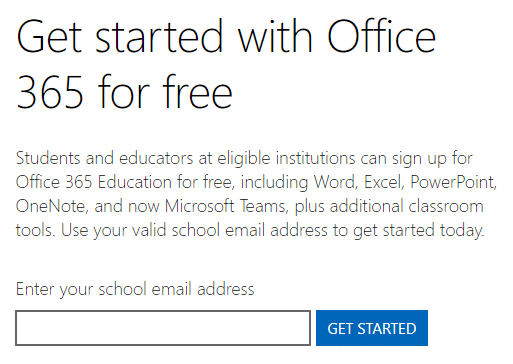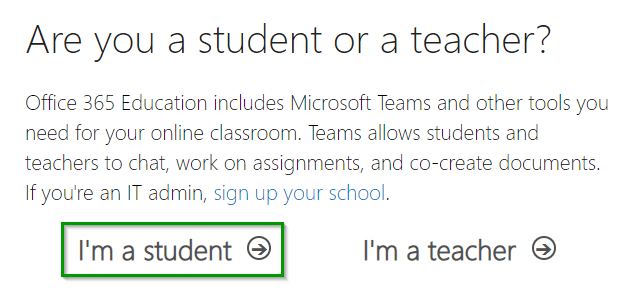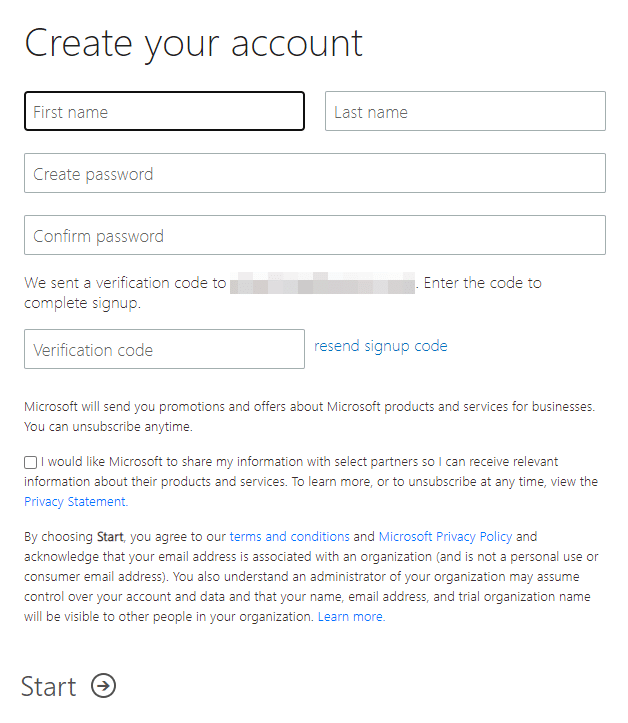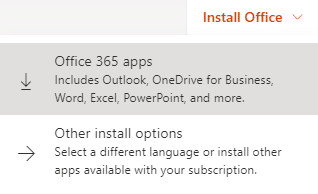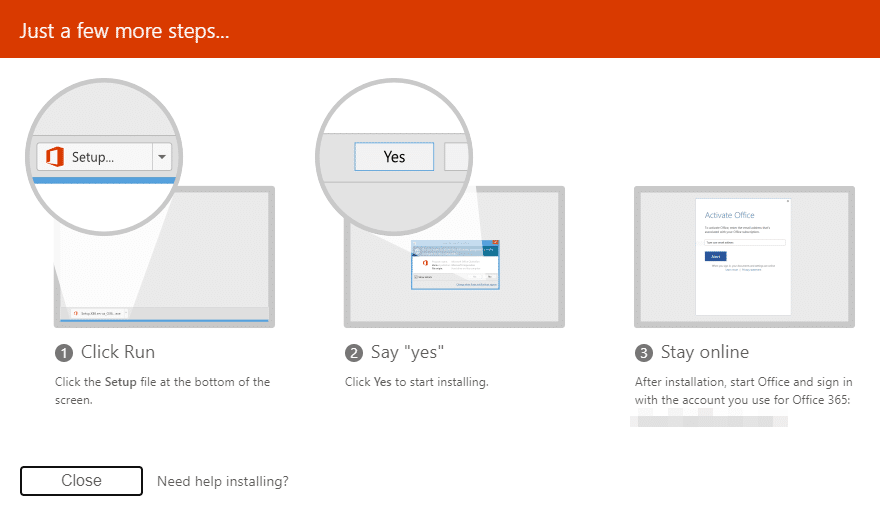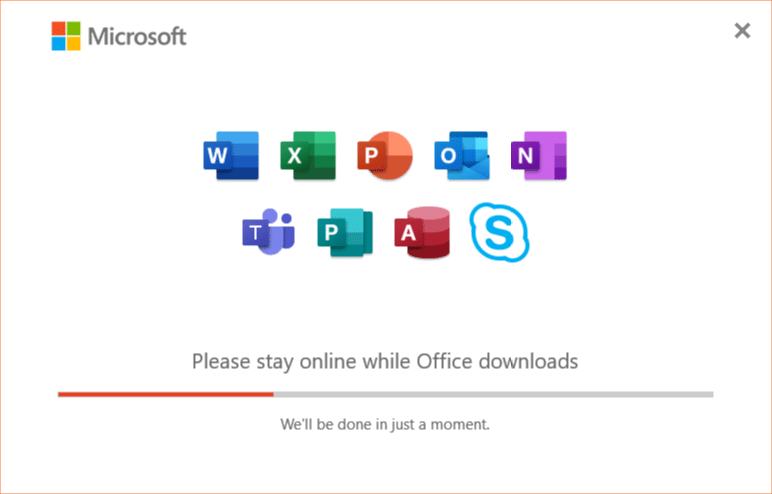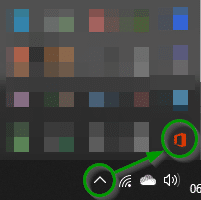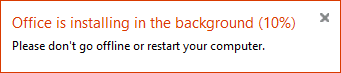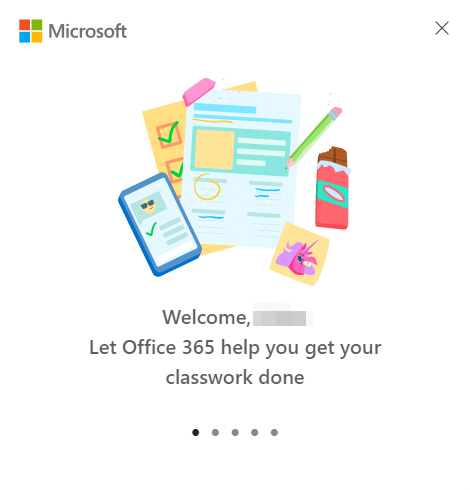Many of your classes may require you to have access to Microsoft Office applications – if you do not have Microsoft Office, it is available free to students of ACC. In order to get your free educational access to Microsoft Office, please follow the instructions below.
Instructions
Please click each header below in sequence to read and follow the steps required to install your software.
CREATE ACCOUNT
- Navigate to Microsoft’s Educational Office 365 page by clicking here
- Enter your ACC student email address in the space provided (ending in @g.austincc.edu)
- Click the Get Started button
- Click the I’m a Student option on the left
- An email containing your verification code will be sent to your ACC student email account and a new account creation form will open
- Create your account by entering the following information:
- First and Last name
- Create a password and confirm
- Enter the verification code in the email from Office 365
- Leave the privacy checkbox unchecked
- Click the Start option below
DOWNLOAD & INSTALL
- Click on the Install Office drop-down button in the upper right corner
- A drop-down will appear, select the Office 365 option to begin your download
- A setup file will download and instructions will appear on the screen to guide you through the installation process
- Click on the setup file (“Setup.Def.en-us_O365[…].exe”) to begin installing or locate it in your Downloads folder and double-click it to launch the Office installer
- A pop-up will appear to indicate that the installation has begun and will then disappear – this is normal
- To monitor the status of your download and installation, click on the caret (^) symbol in your system tray in the lower right corner of your screen, then click on the Office icon to open a status window
- Once the installation is complete, a Welcome window will appear – you will be able to find your Office applications in the Start menu