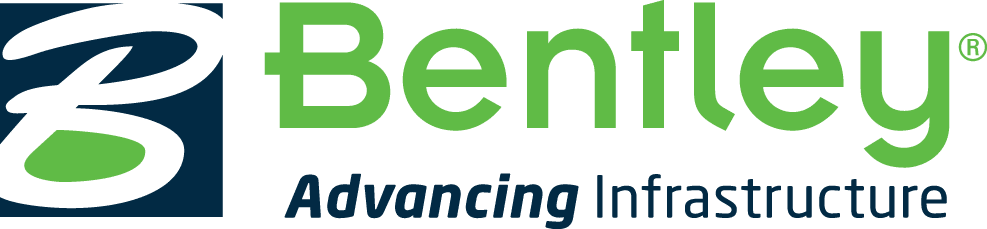Bentley Systems is a software provider of industry-standard infrastructure applications used by engineering, architectural, and construction firms, as well as owner-operators, to accelerate project delivery and improve asset performance. Students currently enrolled in DFTG 2476 – Transportation Drafting will be required to register with Bentley Education in order to use the transportation application, OpenRoads Designer.
Instructions
Please click each header below in sequence to read and follow the steps required to install your software.
REGISTRATION
- Visit the Bentley Education Portal and click on Login in the upper right-hand corner
- Click on “Don’t have an account? Register now.” to begin the registration process.
- Enter your ACC student email address (ending in @g.austincc.edu) into the “Email Address” field.
- Complete the rest of the registration form and click Create Account.
- You will receive an email with the subject “Verification Code from Bentley” (if you do not see it, check your spam folder). Copy the verification code from the body of the email and paste it into the field provided and click the Verify button.
- After your account is successfully created and verified, you will be presented with a sign in screen. Enter your email address and password then click the Sign In button.
- After signing in, you will be presented with a request to “Update your Profile Information.” Click the Setup button.
- On your Profile page, update the required fields:
- Profession: Student
- Name of Institution: Austin Community College District
- Field of Study: Computer Aided Design and Drafting
- Course Type: Technical Course
- Course Duration: 1 Year
- Present Year of Course: 1st Year
- Click Save to update your profile.
DOWNLOAD
- Click on Software in the main menu.
- Scroll down and choose Civil Design from the “Choose Product Line” drop-down menu to filter the software list.
- Click the Download button for OpenRoads Designer.
- On the Terms of Service and Privacy Policy page, check the box to agree to the terms and click I Accept.
- On the new tab/window that opens to download OpenRoads Designer, click the Download button to download OpenRoads Designer CONNECT Edition.
INSTALL OPENROADS DESIGNER
- Navigate to the location where the Bentley OpenRoads Designer setup downloaded to and double-click on the “Setup_OpenRoadsDesignerx64_[VERSION #].exe” file to begin the installation.
- Once the installation begins, click the check box to accept the End User License Agreement, then click Install.
- The installer will now download all the files it needs to complete and install the Bentley CONNECTION Client and the OpenRoads Designer.