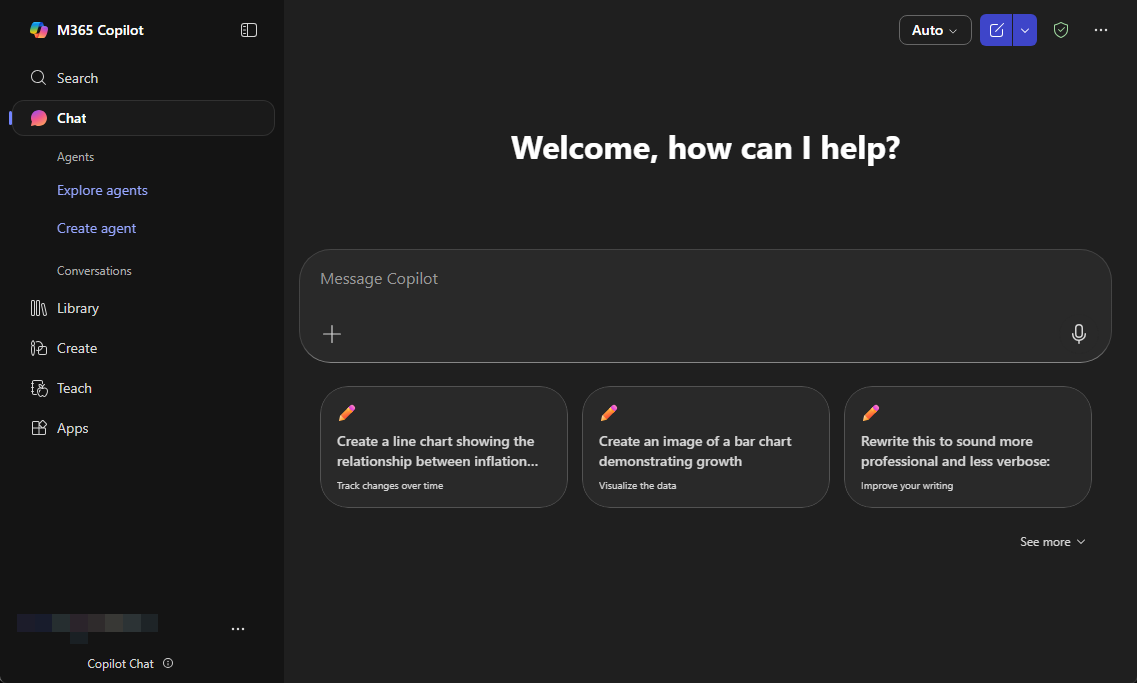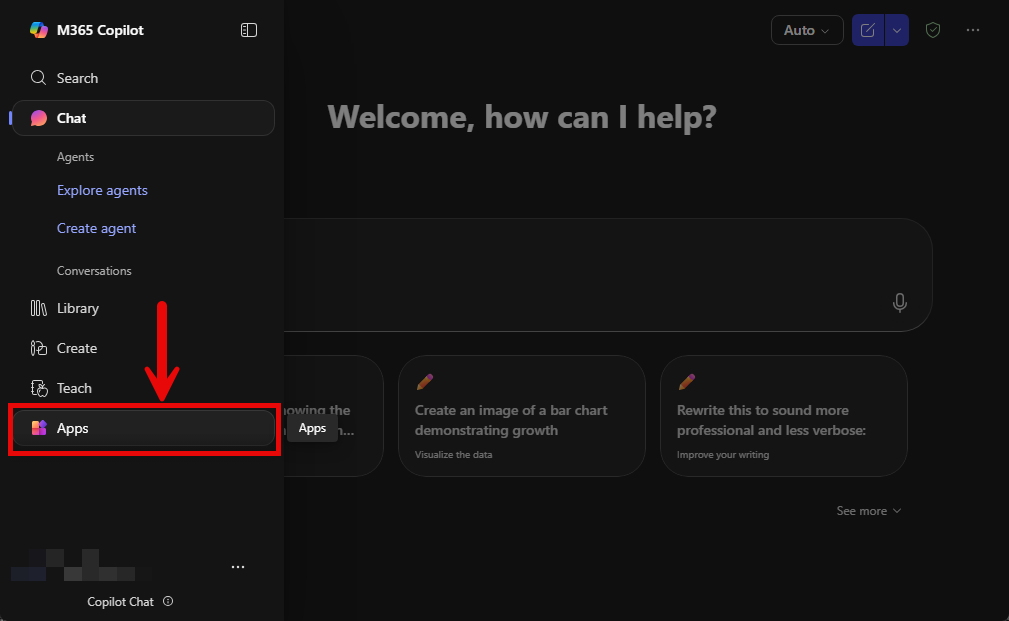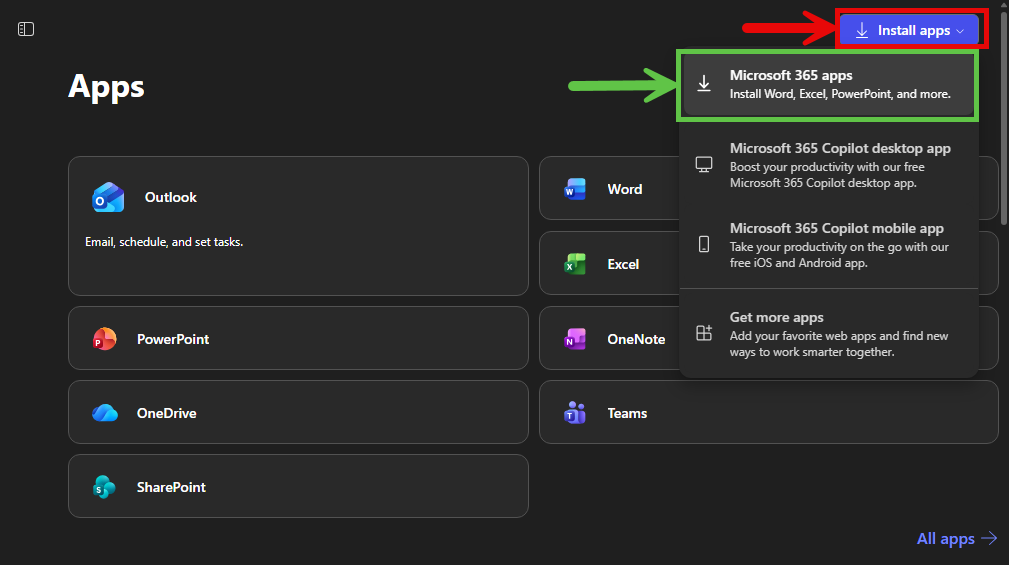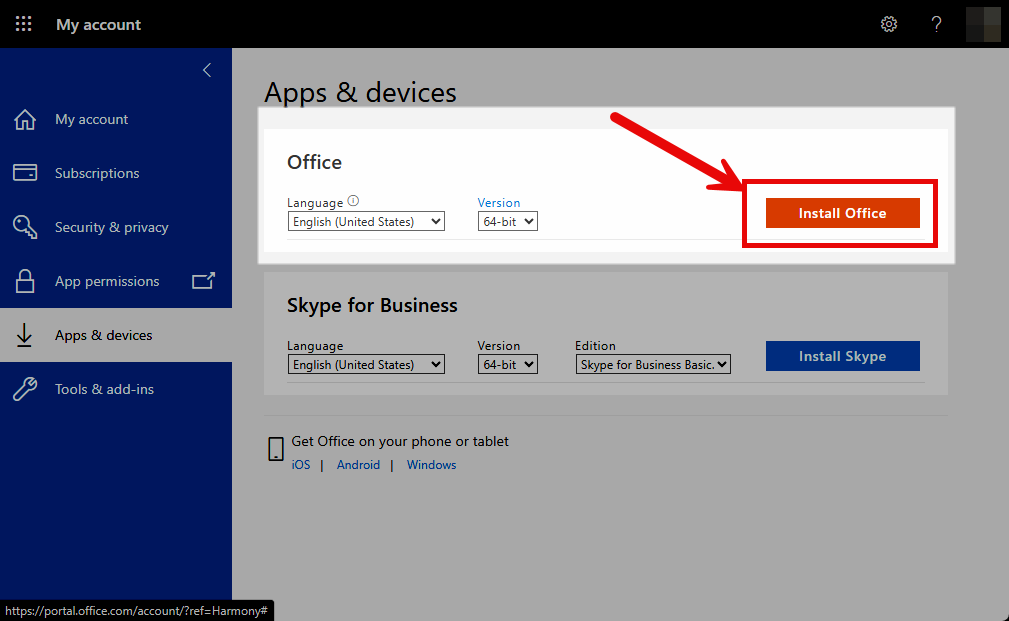Students enrolled in courses at ACC that require the use of the Microsoft Office suite of applications may access it for free. To obtain your educational access, please follow the instructions outlined below.
NOTE: The desktop applications are only available for ACC students and employees who need it for a course.
Download and Install Desktop Applications
Sign-In
- Navigate to the Office 365 sign-in portal by clicking here.
- Enter your ACC EID and password. (If you cannot sign in, open a help desk ticket or call support, see “Contact Support” below).
- Once signed in, you may be redirected to a Microsoft Copilot Chat landing page.
Navigate to “Apps”
4. On the left-hand side navigation panel, select “Apps“.
5. Click on “Install apps” at the top right-hand side of the screen. Then click on “Microsoft 365 apps“.
6. You will be redirected once again. Under the “Office apps & devices“, click on the button “Install Office“. (This will initiate a downloader for the desktop apps titled: OfficeSetup.exe“).
Run Installer
7. Once the download is complete, launch the application by clicking on the .exe file.
8. Office should begin installing and you will see an installation progress window.
9. Once the installation is complete. You will be able to find and launch any of the desktop Office apps (Word, Excel, PowerPoint, etc.).
Using Web Versions of Office 365 (Non-desktop versions)
- Navigate to the Office 365 sign-in portal by clicking here.
- Enter your ACC EID and password. (If you cannot sign in, open a help desk ticket or call support, see “Contact Support” below).
- Once signed in, you may be redirected to a Microsoft Copilot Chat landing page.